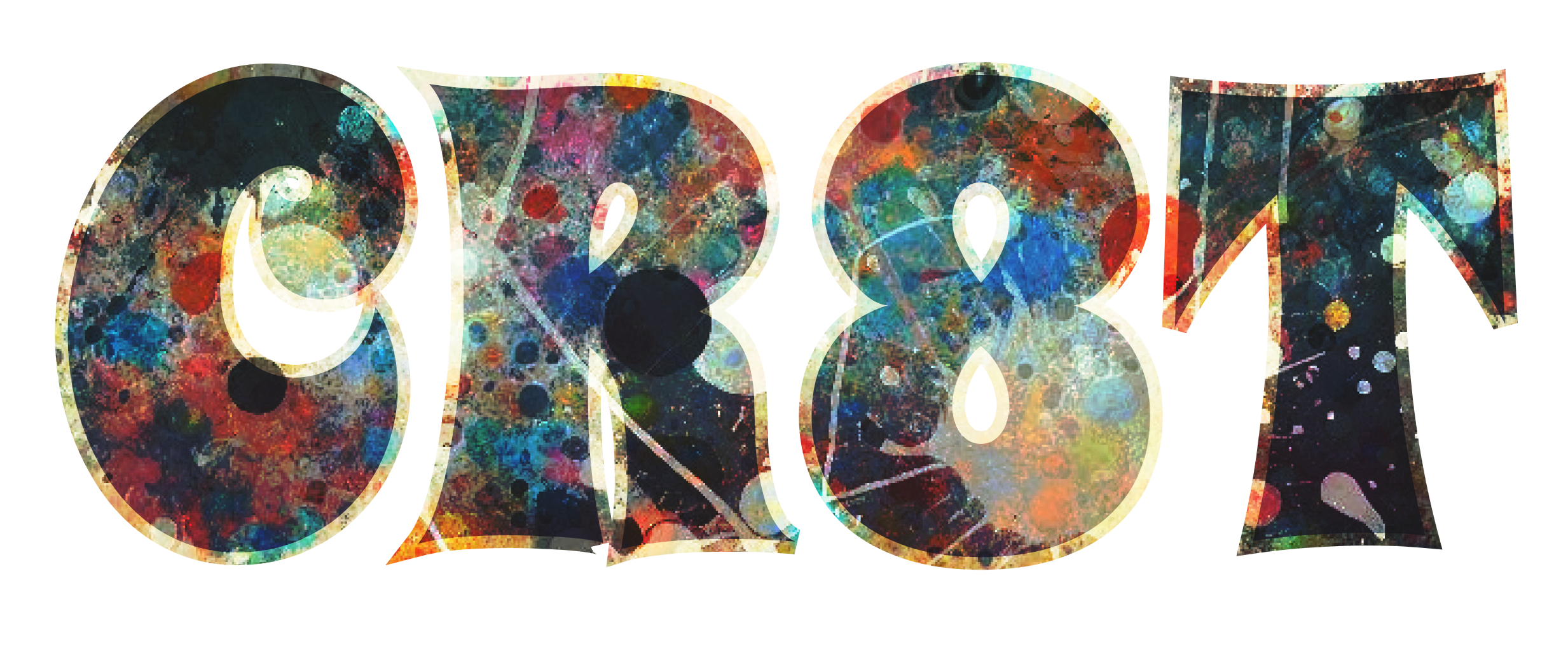Adobe Photoshop is a powerful tool used by photographers, designers, and artists to create, edit, and enhance images. For beginners, navigating Photoshop can seem overwhelming due to its extensive features and tools. However, once you grasp the basics, Photoshop can become an invaluable asset in your creative toolkit. In this comprehensive guide, we’ll walk you through the fundamental aspects of Photoshop, providing you with a solid foundation to start creating stunning visuals.
1. Getting Started with Photoshop
1.1. Installing Photoshop
Before diving into Photoshop’s features, you need to have it installed on your computer. Here’s how to get started:
- Download and Install: Visit the Adobe Creative Cloud website and sign up for a subscription that includes Photoshop. Download the Creative Cloud installer and follow the on-screen instructions to install Photoshop.
- Launch Photoshop: Open Photoshop by finding it in your applications or start menu. When you first launch the application, you’ll be greeted by a welcome screen that offers tutorials and new features.
1.2. Understanding the Workspace
Photoshop’s workspace can be customized, but the default setup includes several key elements:
- Menu Bar: Located at the top, this contains all the main commands and options like File, Edit, Image, and more.
- Toolbox: On the left side, this vertical bar contains various tools for selection, drawing, and editing.
- Options Bar: Directly beneath the Menu Bar, it displays options related to the currently selected tool.
- Panels: On the right side, these include layers, color, and other settings. You can access and customize these panels through the Window menu.
- Canvas: The central area where you view and work on your images.
2. Basic Tools and Functions
2.1. The Selection Tools
Selection tools are essential for isolating and manipulating specific parts of your image. Here’s a look at the primary selection tools:
- Marquee Tools: Found in the Toolbox, these include the Rectangular Marquee and Elliptical Marquee. Use them to select rectangular or elliptical areas.
- How to Use: Click and drag on the canvas to create a selection. Hold Shift to add to the selection or Alt to subtract from it.
- Lasso Tools: These include the Standard Lasso, Polygonal Lasso, and Magnetic Lasso. They allow for freeform selections.
- How to Use: Click and drag to draw around the area you want to select. The Polygonal Lasso lets you create straight-edged selections by clicking to create points.
- Magic Wand Tool: This tool selects areas of similar color. It’s useful for selecting large, contiguous areas.
- How to Use: Click on an area of your image to select pixels with similar colors. Adjust the Tolerance setting in the Options Bar to refine the selection.
2.2. The Brush Tool
The Brush Tool is versatile for painting, drawing, and retouching.
- How to Use: Select the Brush Tool from the Toolbox. Choose a brush style and size from the Options Bar. Click and drag on the canvas to paint or draw.
- Brush Settings: Adjust the brush size, hardness, and opacity in the Options Bar. Use the Brush Preset picker to choose different brush shapes and textures.
2.3. The Eraser Tool
The Eraser Tool removes pixels from your image, effectively ‘erasing’ parts of it.
- How to Use: Select the Eraser Tool from the Toolbox. Choose the size and hardness from the Options Bar. Click and drag over the areas you want to erase.
- Background Eraser Tool: For more advanced erasing, especially to remove backgrounds, use the Background Eraser Tool, which samples the background color and erases it.
2.4. The Gradient Tool
The Gradient Tool creates smooth transitions between colors.
- How to Use: Select the Gradient Tool from the Toolbox. Choose a gradient style from the Options Bar. Click and drag on the canvas to apply the gradient.
- Gradient Editor: Click on the gradient preview in the Options Bar to open the Gradient Editor, where you can customize your gradients.
3. Working with Layers
Layers are one of Photoshop’s most powerful features, allowing you to work on different elements of your image independently.
3.1. Understanding Layers
Layers work like transparent sheets stacked on top of each other. You can edit each layer without affecting others.
- Layers Panel: Found on the right side, this panel shows all the layers in your document. You can add, delete, and rearrange layers here.
3.2. Creating and Managing Layers
- Creating a New Layer: Click the New Layer icon at the bottom of the Layers Panel or use the shortcut Shift + Ctrl + N (Cmd + Shift + N on Mac).
- Layer Visibility: Click the eye icon next to a layer to toggle its visibility on and off.
- Layer Opacity: Adjust the opacity slider at the top of the Layers Panel to make a layer more or less transparent.
- Layer Blending Modes: Experiment with blending modes to create various effects. These are found in the dropdown menu at the top of the Layers Panel.
3.3. Layer Masks
Layer masks allow you to hide parts of a layer non-destructively.
- Adding a Layer Mask: Select a layer and click the Add Layer Mask icon at the bottom of the Layers Panel.
- Using the Layer Mask: Paint with black on the layer mask to hide parts of the layer, and paint with white to reveal them. Gray shades create varying levels of transparency.
4. Basic Adjustments and Enhancements
4.1. Cropping and Resizing
- Cropping: Select the Crop Tool from the Toolbox. Drag the handles to adjust the crop area. Press Enter to apply the crop.
- Resizing: Go to Image > Image Size. Adjust the width and height as needed. Make sure to maintain the aspect ratio by checking the Constrain Proportions box.
4.2. Adjusting Colors and Tones
- Brightness/Contrast: Go to Image > Adjustments > Brightness/Contrast. Adjust the sliders to change the brightness and contrast of your image.
- Hue/Saturation: Go to Image > Adjustments > Hue/Saturation. Adjust the Hue, Saturation, and Lightness sliders to modify colors.
- Levels: Go to Image > Adjustments > Levels. Use the histogram and sliders to adjust the shadows, midtones, and highlights.

4.3. Filters
Filters add effects to your images, such as blurring, sharpening, or artistic styles.
- Applying Filters: Go to Filter in the Menu Bar and choose from various filter categories. Apply filters to your image or selected layers to achieve different effects.
5. Text and Typography
5.1. Adding Text
- Text Tool: Select the Type Tool (T) from the Toolbox. Click on the canvas where you want to add text and start typing.
- Text Options: Use the Options Bar to adjust font, size, color, and alignment. You can also use the Character and Paragraph panels for more detailed text formatting.
5.2. Transforming Text
- Free Transform: Select the text layer and press Ctrl + T (Cmd + T on Mac) to enter Free Transform mode. Adjust the size, rotation, and position of your text.
- Warp Text: Click the Warp Text icon in the Options Bar to apply various warp styles to your text, such as arcs or waves.
6. Saving and Exporting
6.1. Saving Your Work
- Saving as PSD: To preserve layers and edits, save your work as a Photoshop Document (.PSD) by going to File > Save As and selecting PSD from the file format options.
- Saving for Web: For web use, save your image in a web-friendly format like JPEG or PNG. Go to File > Export > Export As and choose your desired format and settings.
6.2. Exporting Options
- JPEG: Ideal for web and general use. It compresses the image to reduce file size while maintaining quality.
- PNG: Best for images requiring transparency or higher quality. It retains more detail and supports transparent backgrounds.
- TIFF: Useful for high-quality prints and archiving. It preserves image quality and supports multiple layers and channels.
7. Practical Tips and Tricks
7.1. Keyboard Shortcuts
Using keyboard shortcuts can greatly speed up your workflow. Here are some essential shortcuts:
- Ctrl + Z (Cmd + Z on Mac): Undo
- Ctrl + Shift + Z (Cmd + Shift + Z on Mac): Redo
- Ctrl + T (Cmd + T on Mac): Free Transform
- B: Brush Tool
- E: Eraser Tool
- L: Lasso Tool
7.2. Use Adjustment Layers
Adjustment layers allow you to apply color and tonal adjustments non-destructively. Add an adjustment layer by clicking the New Adjustment Layer icon at the bottom of the Layers Panel and selecting the desired adjustment.
7.3. Learn and Experiment
Photoshop is a vast program with many features. Experiment with different tools and techniques, and don’t be afraid to make mistakes. Practice is key to mastering Photoshop.
7.4. Use Online Resources
There are numerous online resources available to help you learn Photoshop, including tutorials, forums, and video courses. Websites like Adobe’s own tutorials, YouTube channels, and photography blogs offer valuable tips and tricks.
Conclusion
Photoshop is an incredibly versatile tool that can enhance your creative projects in countless ways. By understanding and mastering the basics—such as working with tools, layers, adjustments, and text
—you’ll be well on your way to creating impressive digital artwork and professional-quality images. Remember, practice is essential, so spend time experimenting with different features and techniques to build your skills.
At CR8T.co, we believe in empowering our readers with the knowledge and tools to unleash their creativity. This beginner’s guide to Photoshop is just the starting point. As you grow more comfortable with the software, you’ll discover new ways to express your artistic vision and take your projects to the next level. Happy creating!