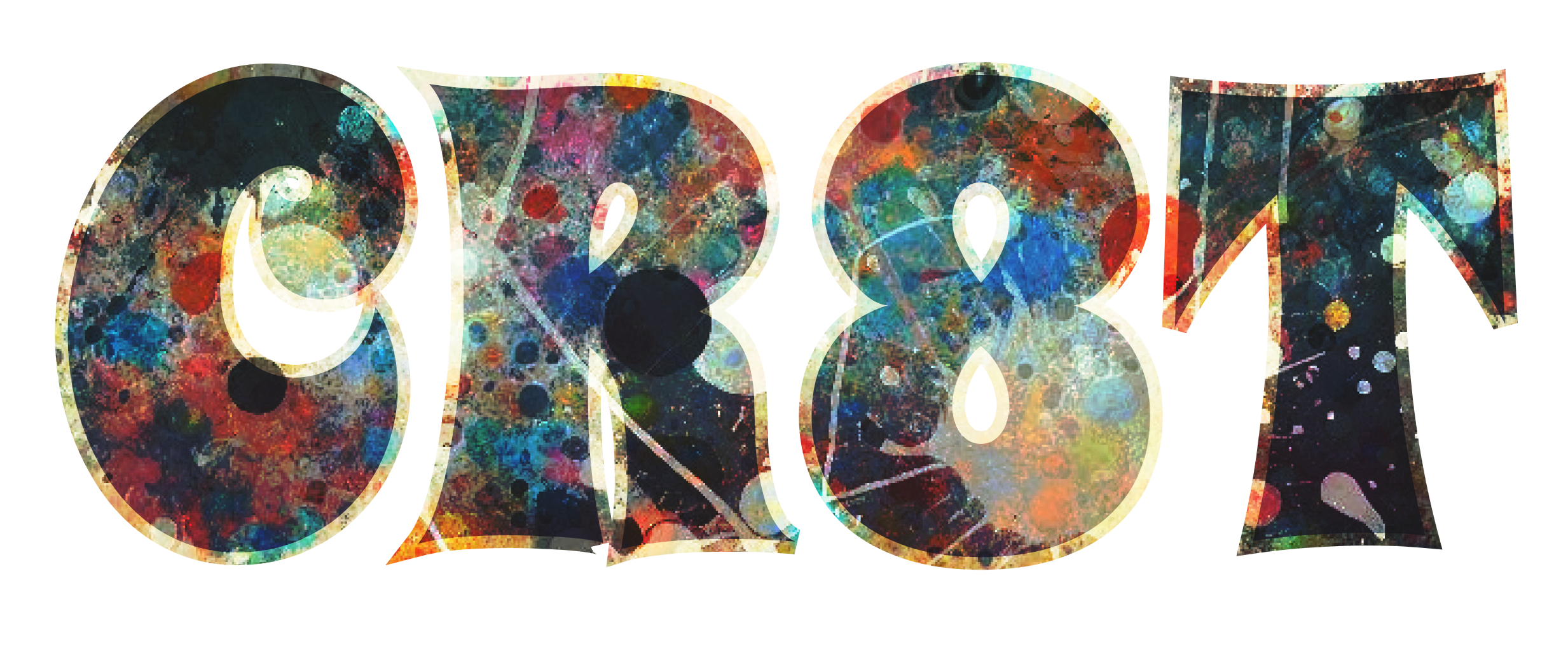Adobe Premiere Pro is a powerful and versatile video editing software used by professionals and enthusiasts alike to create stunning videos. Whether you’re a filmmaker, YouTuber, or just someone looking to edit personal projects, Premiere Pro offers a wide range of tools to help you bring your vision to life. If you’re new to video editing, getting started with Premiere Pro might seem daunting, but with this comprehensive guide, you’ll quickly learn the essentials and start editing like a pro.
1. Getting Started with Adobe Premiere Pro
1.1. Installing Premiere Pro
To begin, you need to install Adobe Premiere Pro on your computer:
- Download and Install: Visit the Adobe Creative Cloud website and sign up for a subscription that includes Premiere Pro. Download the Creative Cloud installer and follow the on-screen instructions to install Premiere Pro.
- Launch Premiere Pro: Open Premiere Pro from your applications or start menu. You’ll be greeted with a welcome screen that offers options for creating a new project or opening an existing one.
1.2. Understanding the Workspace
Premiere Pro’s workspace can be customized, but the default layout includes several key panels and tools:
- Menu Bar: Located at the top, this contains commands like File, Edit, Sequence, and more.
- Toolbar: On the left side, this vertical bar includes tools for selecting, cutting, and manipulating video and audio clips.
- Timeline Panel: At the bottom, this panel shows your sequence’s timeline, where you can arrange and edit clips.
- Program Monitor: The central area where you view and play your sequence.
- Project Panel: Located on the bottom left, this panel shows all your project assets, such as video clips, audio files, and images.
- Source Monitor: On the top left, this panel lets you preview and trim clips before adding them to the timeline.
1.3. Creating a New Project
- New Project: Click on
New Projectin the welcome screen or go toFile > New > Project. - Project Settings: In the New Project dialog box, set your project’s name and location. Choose a location on your computer where you want to save your project files. Adjust the settings for video and audio if needed, then click OK.
- Setting Up Your Workspace: Customize your workspace layout by going to
Window > Workspaceand selecting a workspace that suits your needs, such as Editing, Color, or Effects.
2. Importing and Organizing Media
2.1. Importing Media Files
To start editing, you need to import your media files into Premiere Pro:
- Import Files: Go to
File > Importor simply drag and drop your video, audio, and image files into the Project Panel. - Organize Media: Create bins (folders) in the Project Panel to organize your media files. Right-click in the Project Panel and select
New Bin, then drag your files into the appropriate bins.
2.2. Media Browser
Use the Media Browser panel to navigate and import files from your hard drive or other storage devices. The Media Browser provides a more detailed view of your file structure and can be particularly useful for importing large numbers of files.
3. Basic Editing Techniques
3.1. Creating a Sequence
A sequence is where you arrange your clips and create your video. To create a new sequence:
- New Sequence: Go to
File > New > Sequenceor drag a clip from the Project Panel to the Timeline Panel to automatically create a new sequence with matching settings. - Sequence Settings: In the New Sequence dialog box, choose a preset that matches your video’s resolution and frame rate. Common presets include Digital SLR > 1080p > DSLR 1080p24 for full HD video at 24 frames per second.
3.2. Adding Clips to the Timeline
- Drag and Drop: Drag clips from the Project Panel to the Timeline Panel. Place them on the video and audio tracks in the order you want them to appear.
- Trimming Clips: Use the Selection Tool (V) to click and drag the edges of clips in the Timeline to trim them. Alternatively, use the Razor Tool (C) to cut clips into smaller segments.
3.3. Basic Transitions
Transitions help smooth the changes between clips:
- Apply Transition: Go to the
Effectspanel and find theVideo Transitionsfolder. Drag a transition, such as Cross Dissolve, onto the cut between two clips on the timeline. - Adjust Transition: Click on the transition in the Timeline to adjust its duration and properties in the Effect Controls panel.
4. Adding and Editing Text
4.1. Creating Text
- Text Tool: Select the Type Tool (T) from the Toolbar. Click on the Program Monitor where you want to add text.
- Enter Text: Type your text and adjust its size, font, and color using the Essential Graphics panel or the Effect Controls panel.
4.2. Animating Text
- Keyframes: Use keyframes to animate text properties such as position, opacity, or scale. In the Effect Controls panel, click the stopwatch icon next to the property you want to animate.
- Animate with Presets: Browse the
Effectspanel for text animation presets and drag them onto your text layer to apply pre-configured animations.
5. Applying Effects and Color Correction
5.1. Applying Effects
- Find Effects: Go to the
Effectspanel and browse through theVideo Effectsfolder. - Apply Effects: Drag an effect onto a clip in the Timeline. Adjust the effect’s parameters in the Effect Controls panel.
5.2. Color Correction
- Lumetri Color Panel: Go to the
Colorworkspace or open theLumetri Colorpanel by selectingWindow > Lumetri Color. - Basic Correction: Adjust exposure, contrast, highlights, and shadows in the Basic Correction section. Use the color wheels and curves for more advanced color grading.
6. Working with Audio
6.1. Adding Audio Clips
- Import Audio: Import audio files into your project using the same method as importing video files.
- Add to Timeline: Drag audio clips to the audio tracks in the Timeline Panel.
6.2. Adjusting Audio Levels
- Audio Mixer: Open the
Audio Mixerpanel by going toWindow > Audio Mixer. Adjust the levels of individual audio tracks. - Keyframe Audio: Use keyframes to adjust audio levels over time. Click the stopwatch icon next to the
Audio Levelproperty in the Timeline to add keyframes.
6.3. Applying Audio Effects
- Audio Effects: Browse the
Effectspanel for audio effects such as reverb or equalization. Drag and drop effects onto your audio clips. - Adjust Effects: Modify the effect’s parameters in the Effect Controls panel to achieve the desired audio effect.
7. Exporting Your Project
7.1. Exporting Your Video
- Export Settings: Go to
File > Export > Media. This opens the Export Settings dialog box. - Format and Preset: Choose a format such as H.264 for web videos or QuickTime for higher quality. Select a preset that matches your intended output (e.g., YouTube 1080p).
- Output Name and Location: Click the Output Name to set the filename and location where your video will be saved.
- Export: Click
Exportto start rendering and saving your video file.
7.2. Using Adobe Media Encoder
For more complex export settings or batch exporting, use Adobe Media Encoder:
- Queue in Media Encoder: Instead of exporting directly from Premiere Pro, click
Queuein the Export Settings dialog to send your project to Adobe Media Encoder. - Configure Settings: In Media Encoder, adjust export settings if needed and click the Start Queue button to render your video.
8. Practical Tips and Tricks
8.1. Keyboard Shortcuts
Using keyboard shortcuts can significantly speed up your editing workflow:
- Ctrl + K (Cmd + K on Mac): Add Edit (cut clip)
- Ctrl + Z (Cmd + Z on Mac): Undo
- Spacebar: Play/Pause
- Alt + Drag (Option + Drag on Mac): Duplicate a clip
- Ctrl + T (Cmd + T on Mac): Create a new text layer
8.2. Use Markers
Markers help you label and navigate important points in your timeline:
- Add Marker: Press
Mwhile your playhead is in the desired position or go toMarker > Add Marker. - Edit Marker: Double-click on a marker to change its name, color, or comments.
8.3. Use Adjustment Layers
Adjustment layers apply effects to all layers below them in the Timeline:
- Create Adjustment Layer: Go to
Layer > New > Adjustment Layer. Drag it to the timeline and apply effects to this layer. - Apply Effects: Any effects applied to the adjustment layer will affect all layers underneath it, allowing for global adjustments.
8.4. Regularly Save Your Project
To prevent losing your work, save your project regularly. Use File > Save or enable Auto Save by going to Edit > Preferences > Auto Save and setting your preferred save interval.
8.5. Explore Online Resources
There are numerous online resources available for learning Premiere Pro, including tutorials, forums, and video courses. Websites like Adobe’s own tutorials, YouTube channels, and creative blogs offer valuable tips and tricks.
Conclusion
Adobe Premiere Pro is a powerful tool for video editing that can transform raw footage into polished, professional-looking videos. By mastering the basics of importing media, editing clips, applying effects, and exporting your projects, you can start creating high-quality videos with confidence. Remember, practice and experimentation are key to improving your skills, so spend time exploring different features and techniques.
AtCR8T.co, we are committed to helping you unlock your creative potential. This beginner’s guide is just the beginning of your journey with Adobe Premiere Pro. As you continue to edit and create, you’ll discover new ways to enhance your videos and bring your ideas to life. Happy editing!